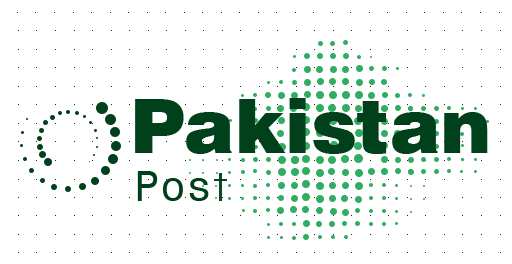Microsoft Word and Excel are two of the most widely using programs in the Microsoft Office suite. Integrating these two programs can be useful. When you want to incorporate data from an Excel spreadsheet into a Word document. Here are some ways to integrate Excel with Word:
Copy and paste:
The simplest way to integrate Excel with Word is to simply copy data from an Excel spreadsheet and paste it into a Word document. This method is suitable for small amounts of data and for one-time use.

Linking and embedding:
Embedding and linking are more advanced methods of integrating Excel with Word. Linking refers to creating a connection between an Excel spreadsheet and a Word document. So that updates made to the Excel spreadsheet are automatically reflect in the Word document. Embedding refers to inserting an Excel spreadsheet into a Word document as an object. So that the spreadsheet remains part of the document and can be edited directly in Word.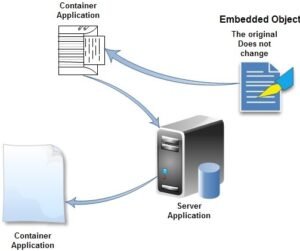
Mail merge:
Mail merge is a feature in Word that allows you to create customized documents, such as letters, envelopes, and labels, using data from an Excel spreadsheet. To use mail merge, you need to create a data source in Excel, which contains the information you want to use in your Word document. Then, you can use the mail merge wizard in Word to select the data you want to use and specify how it should be formatted.
Use of Excel VBA macros:
Another way to integrate Excel with Word is to use Visual Basic for Applications (VBA) macros in Excel to automate tasks. For example, you could create a macro in Excel that generates a Word document based on data in an Excel spreadsheet, or you could create a macro in Word that updates data in an Excel spreadsheet.
In conclusion, integrating Excel with Word is a useful way to incorporate data from an Excel spreadsheet into a Word document. There are several methods to do this, including copying and pasting, linking and embedding, mail merge, and using Excel VBA macros. The best method to use depends on your specific needs and the amount of data you want to incorporate.
You may like our posts:
Amazon SEO: How to Optimize Product Listings