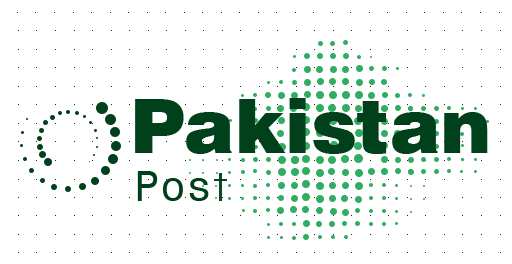There are a lot of setting in your iPhone you can customize and feel comfort while using mobile phone no matter which model is in your hands.
Here is the list of all setting you need to customize:
- Make full screen for incoming call alerts.
- Change Siri’s voice from settings.
- If 5G service is not available in your region then turn off 5G service.
- Fine tune that how much data you are using on 5G service.
- Make a setting to unlock your phone by wearing face mask.
- Bring back address bar in Safari on its original place.
- Organized alerts with notification summary.
- Customized all features you required while your phone is locked.
- Set your favorite browser and email app as default.
- Make setting to show full notification on lock screen.
- Turn off unwanted camera features.
- Off home screen app clutter.
- Use only fancy wallpapers.
- Turn on dark mode.
- Add focus on your cell phone to mange notifications.
- Screen test for easy reading
- Add alternate appearance to face ID
- Turn off auto brightness
- Control center – Tap and swipe away
1 Make full screen for incoming call alerts.
Go to Settings ⇒Phone ⇒Incoming calls ⇒Tap on Full screen
2 Change Siri’s voice from settings.
Voice changing options are available in Settings ⇒Siri and search ⇒Siri voice
2 If 5G service is not available in your region then turn off 5G service.
Smart data option automatically switch to available network. 5G networks drain battery quickly. If don’t want to sacrifice battery turn it off.
Go to setting ⇒Cellular ⇒Cellular data options ⇒voice and data and enable LTE
3 Fine tune that how much data you are using on 5G service.
If you are preferring 5G network then make changes to these settings.
Settings ⇒Cellular ⇒Cellular Data options ⇒Data mode
4 Make a setting to unlock your phone by wearing face mask.
Setting ⇒Face ID & Passcode ⇒Unlock with apple watch
Your phone must be connected with iPhone watch to appear this setting
5 Bring back address bar in Safari on its original place.
Got to settings ⇒safari ⇒single tab
6 Organized alerts with notification summary.
Open settings ⇒Notifications ⇒Schedule Summary
7 Customized all features you required while your phone is locked.
Settings ⇒Fae ID & Passcode ⇒allow access when locked
8 Set your favorite browser and email app as default.
Go to setting menu and select app you want to set as default. Tap on Default mail app or Browser app
9 Make setting to show full notification on lock screen.
Open settings ⇒Notifications ⇒Show Previews ⇒Select Always
If you want to hide content of notification you can select Never.
10 Turn off unwanted camera features.
Settings ⇒Camera ⇒Record Video ⇒Turn HDR video to off position
11 Off home screen app clutter.
Setting ⇒Home Screen ⇒Add to Home Screen/ App Library only
12 Use only fancy wallpapers.
Setting ⇒Wallpaper ⇒Choose New Wallpaper ⇒Select Still or Live
Make sure that circle near the bottom of each wallpaper is half black and half white. It means wallpaper has dark mode and light version that will change automatically according to conditions.
13 Turn on dark mode.
Settings ⇒Display and Brightness ⇒Dark mode
14 Add focus on your cell phone to mange notifications
Go to settings and tap on focus and select options to set up notification preferences, Tap on plus (+) symbol
iPhone allows you to set up different focus modes like mindfulness, Do Not Disturb, driving, personal, sleep, work, gaming, fitness, and reading, there is also option to create your own desired custom mode.
15 Screen test for easy reading
Settings ⇒Display and Brightness ⇒Text size ( Use slider to adjust font size)
16 Add alternate appearance to face ID
Settings ⇒Face ID and Passcode ⇒Enter PIN ⇒Set up an alternate appearance
17 Turn off auto brightness
Settings ⇒Accessibility ⇒Display and Text size ⇒Turn off Auto Brightness
18 Control center – Tap and swipe away
Make customization of all features and applications which are under control of control center. For this purpose open settings and go to control center.
After customizing these settings you will feel more comfort and enjoy to use iPhone. After adopting these settings share your experience in comment section.